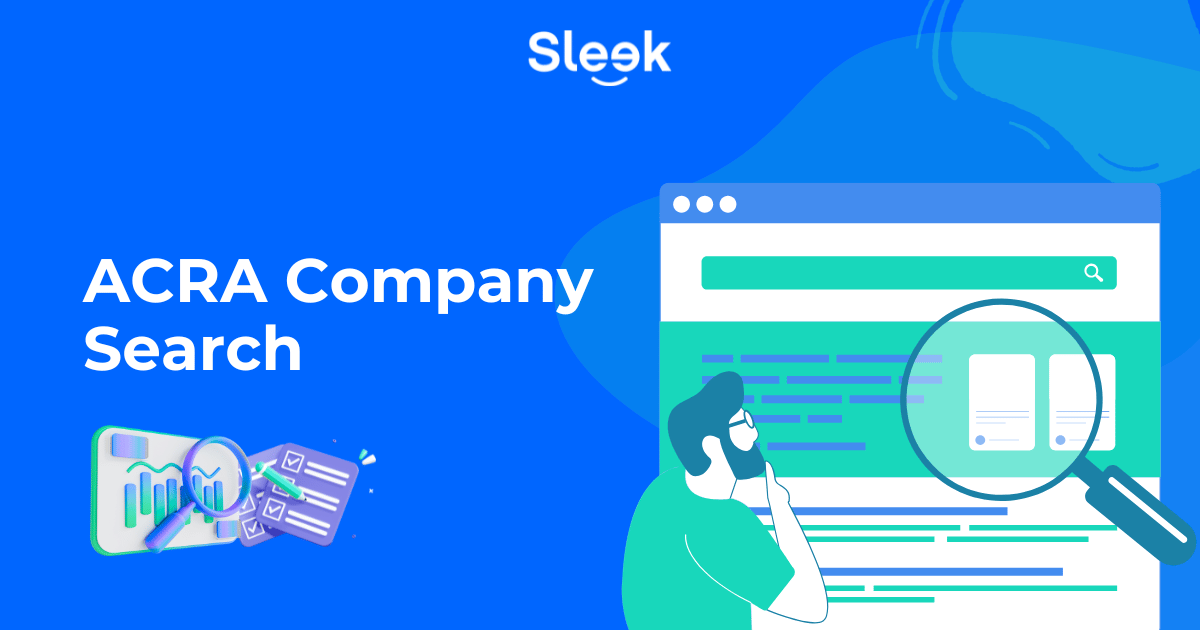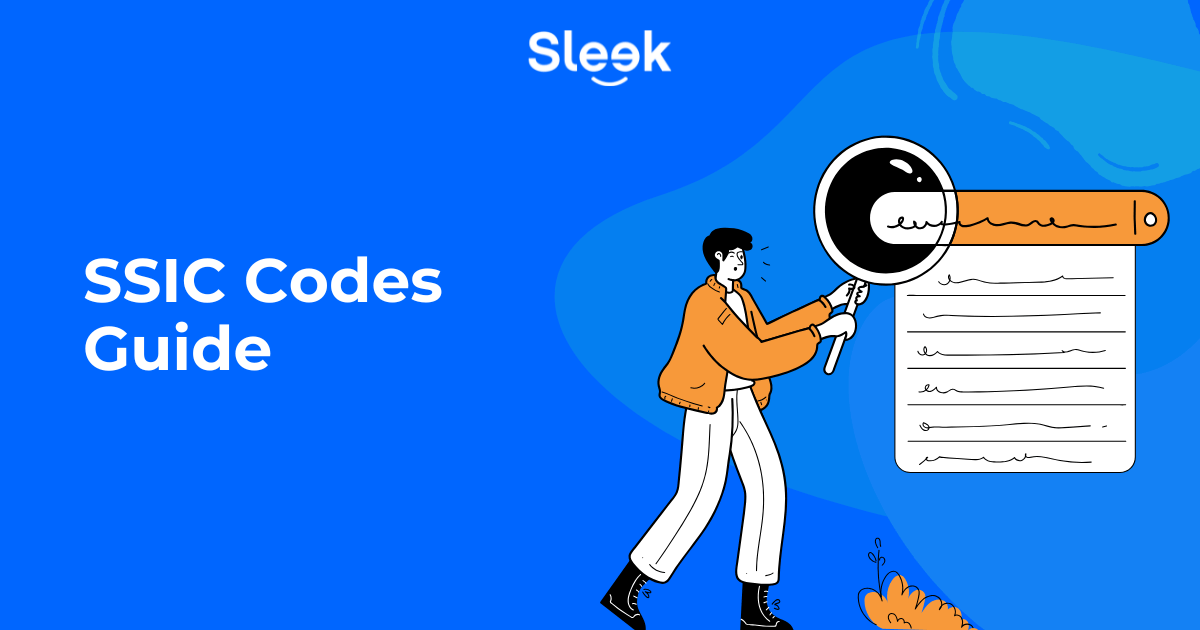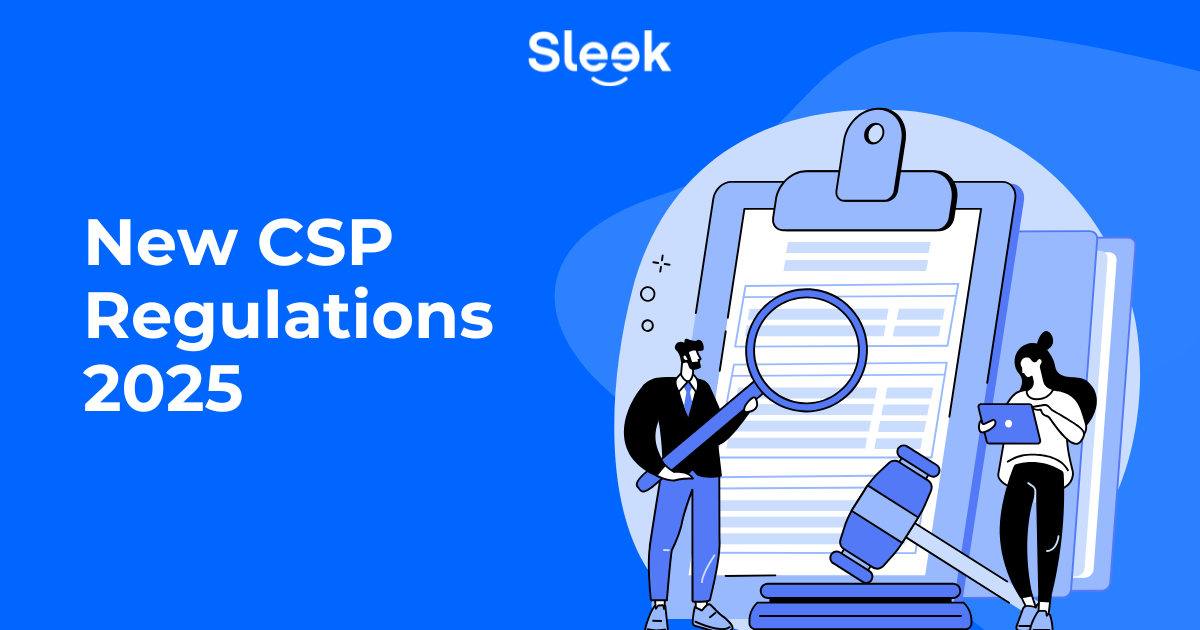How to use Whatsapp for Businesses
8 minute read
With over 2 billion monthly users, WhatsApp is the most popular mobile messenger app in the world, with Facebook Messenger at 1.3 billion users and WeChat at 1.2 billion users.
Seeing as how popular the global service is, it’s no surprise that the instant-messaging app turned its attention to small businesses. In 2018, Whatsapp Business was launched to incorporate the best of what the app has to offer for businesses.
Thinking of leveraging this service? We’ve got you covered! This article covers the essentials of WhatsApp Business and how you can utilize it for your business needs.
Overview:
What is WhatsApp Business?
WhatsApp Business is a free-to-download app that was designed with the small business owner in mind.
Primarily, Whatsapp Business provides a more seamless customer experience, as a direct social commerce channel. For instance, businesses can include a catalog that enables customers to browse and interact with products on their mobile phones directly.
This is just one of the many features Whatsapp Business has to offer. Thanks to new features that are constantly being added, WhatsApp Business is quickly becoming a great place for businesses to showcase their offering, when consumers are increasingly going online.
What are the differences between WhatsApp Business and WhatsApp?
Here are the differences between Whatsapp Business and Whatsapp:
- A more detailed contact profile. Unlike the regular version, Whatsapp Business allows you to input more information related to your company such as your business description, URL, and operating hours.
- Collect customer data. Businesses can gather customer information to enhance their user experience.
- Allow for automated messaging. With WhatsApp Business, you can set up automated replies with three kinds of message automation functions (triggers) i.e. quick replies, away messages, and greeting messages.
Tl;dr? Here’s a summary of the key differences.

What are the key features of the Whatsapp Business app?
Whatsapp Business makes business owners’ lives easier with features that help promote and run their businesses. Let’s take a closer look at some key features.
Creating a business profile
Users can create a business profile that lists all the important information that a potential prospect will need when researching your company. This includes your company name, address, business description, email address, operating hours, and website.
To use this, simply open Settings > Business settings > Profile.
Achieving quicker replies
Ever received multiple queries of the same question? With the “Quick reply” function, you can significantly cut down on the amount of time spent on such messages. This function allows you to set up automated answers to frequently asked questions.
To do so, simply Go to Settings > Quick replies. Once you’ve set this up, you’ll be able to answer questions sent from various phone numbers on WhatsApp.
Generating automated messages
Whatsapp Business allows you to send messages that are automatically generated and sent. This includes the standard greeting and away message. More interestingly, however, is the ability to customize such messages and tailor them to specific customers.
For instance, if a customer hasn’t responded in 14 days, they can get a customized greeting message that would be different from one sent to a brand new customer.
To use this feature, go to the “Away Message” feature on WhatsApp Business and turn it on. Then, set up automatic greeting messages that your customers will get when you aren’t around to answer their calls.
Organising through contact labels
Another great feature of WhatsApp Business is that users can label certain chats and organize them in different categories. These are called contact labels.
Labeled customers can be categorized by color and description such as “new customer,” “new order,” “pending payment,” and more. This helps to keep track of different customers, and also manage their different experiences.
Pro tip: make sure to utilize this feature in the best way possible to help yourself with message organization and hierarchy.
How to use Whatsapp Business
Now that you are familiar with the app and its uses, this section will explain how to create a business account on WhatsApp Business.
Step 1: Download WhatsApp
Go to the Google Play Store or the Apple App Store to download the WhatsApp Business app.
The first thing you’ll have to do is agree to the Terms and Services. You can also find it on the WhatsApp site if you would like to read it.
Step 2: Register a WhatsApp Business Account
When you’re done, you’ll need to set up a WhatsApp Business account.
If you already have a WhatsApp account for personal use, you’ll be asked if you want to use the same phone number as your business phone number or set up a new one.
Pro tip: while you can convert your regular WhatsApp number to your WhatsApp Business account, we recommend not using your personal phone number as your business number. To put it simply, if you decide to use your WhatsApp personal phone number for your business, you will lose it for your own use.
To get a new number for your business, choose “use a different number.” Then, you’ll be asked to enter the phone number you want to be linked to your business.
Step 3: Create a WhatsApp Business Profile
No business account is complete without business information.
The app will prompt you to add a picture of your business, your name, business description, and your address to create a business profile. Fill in all of these fields to give consumers as much information about your company as possible.
Additionally, Whatsapp Business has a lot of different categories for you to choose from, so select what’s closest to your business. As soon as that’s done, you can start using all the business tools on the app. These include managing working hours and information as well as adding a product catalog.
Step 4: Start connecting with customers
That’s all there is to it. You know how to create a profile for your business.
Creating a WhatsApp account for your business is easy now that you know the ropes. Now you can start using the messenger app to contact your customers right away.
Step 5 (optional): Apply for WhatsApp Business verification
While optional, receiving the verification badge can be quite helpful.
Having the coveted green tick next to your company’s name on your business account may seem like something insignificant at first. However, this will boost your customers’ confidence and trust, as many see this as a symbol and representation of a real brand that has been confirmed and verified by WhatsApp Business.
How can Sleek can help
Ready to start your own business using Whatsapp for business? If you want to get started with your own company in Singapore, let Sleek help you incorporate your business.
Our experts can help you get started with the essentials of running a business from accounting, bookkeeping and tax, to corporate secretary services.
Given the popularity of chat apps, this tool will soon become a norm for all businesses. WhatsApp Business presents itself as a great free digital tool you can leverage to improve customer service and operations.
If you haven’t signed up for WhatsApp Business yet, there’s no reason not to do it now. And in case you need more help with your company, feel free to contact Sleek today.